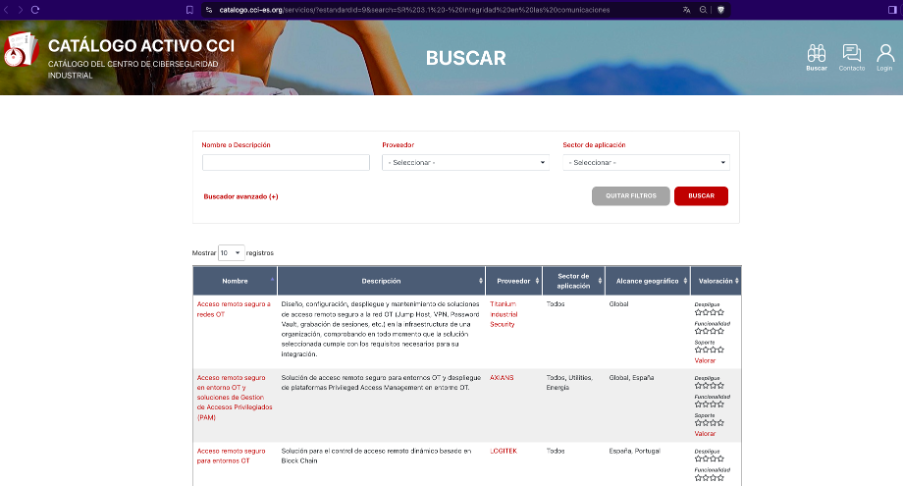Topics to be discussed in this section:
Diagram download.
Report visualization by zones or by foundational requirements.
Linkage between RECIN and the Active Supplier Catalog
To access our RECIN project report once we have completed and saved all the information on facilities, areas, and conduits with their respective components, and have defined the criticality levels for each case, we can access the report from the central panel of the tool, by selecting the corresponding icon:
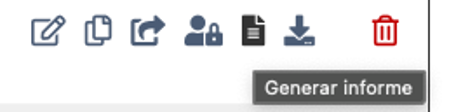
Once the report is generated, we’ll have a layout view of the main information uploaded, with general project data, its architecture, and information related to the cybersecurity requirements for each infrastructure component.
Pressing the «Print Report» button will prepare the report for sending to a printer or generating a .pdf document, but first, it will add a cover page and an index to the document.

Diagram download
When viewing the final report, the diagram we see will depend on the criticality display option used to save it. This means that if, while editing the project, we selected the diagram to view by general criticality and saved it that way, when we view the report, we will see it classified by that classification. If you want to view it by a specific criticality type (integrity, confidentiality, or availability), you must return to the project’s editing mode and change it there, then access the report again.
Above the architectural diagram view in the project report, you’ll also find a «Download Architecture» button, which allows you to export the diagram in .png format with a transparent background so you can use it in a presentation or document if you wish.
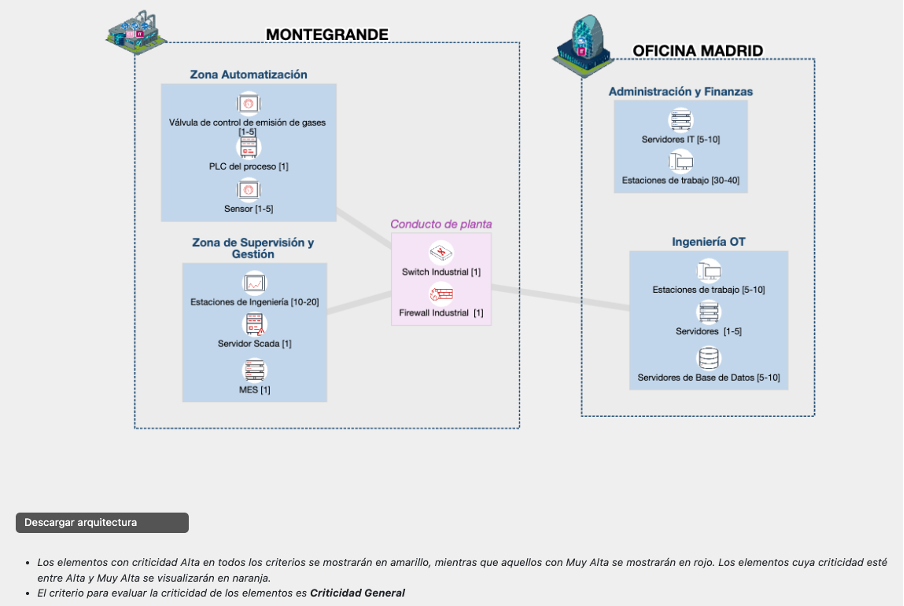
Report visualization by zones or by foundational requirements
The report offers three types of views on the cybersecurity requirements that such a design must meet:
- “View by Zone”, designed to group each zone and/or duct, clearly showing its components, and then displaying the fundamental requirements of ISO IEC 62443 for its components:
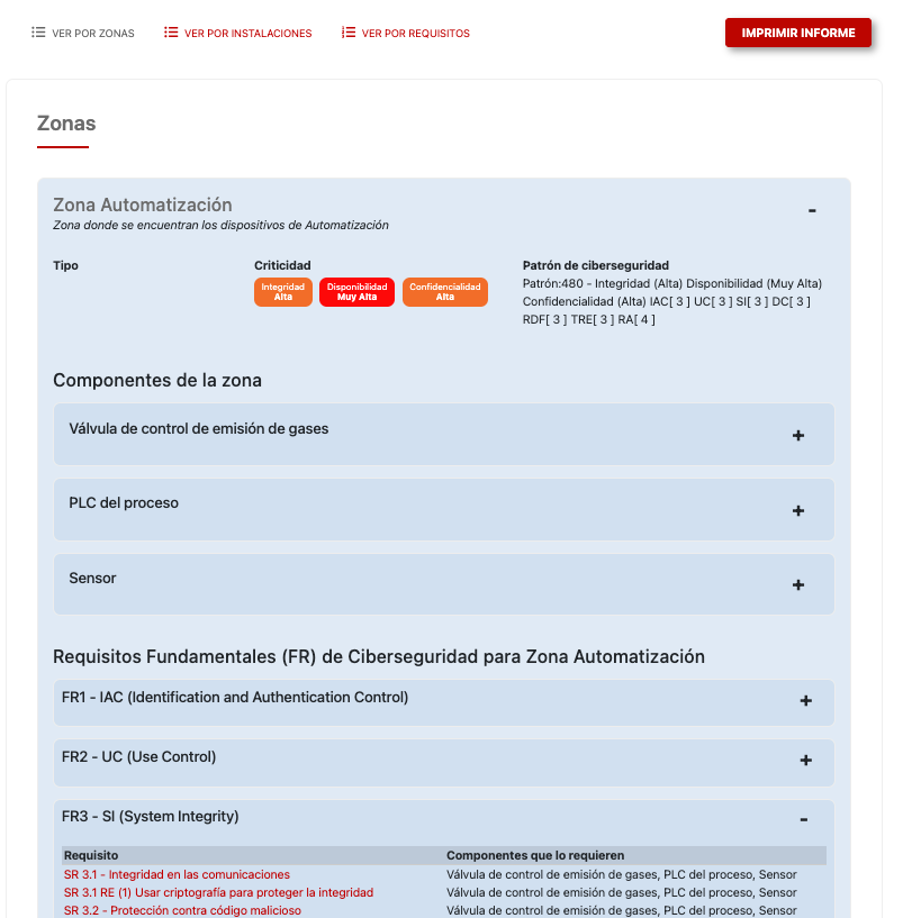
- «View by Installations”, if you have defined installations within a project, this option will appear in the report (otherwise it will not be visible), and allows you to view the fundamental requirements in the same way as the “View by Zones” view, but adding the top layer to more clearly identify which installation each zone or conduit belongs to:
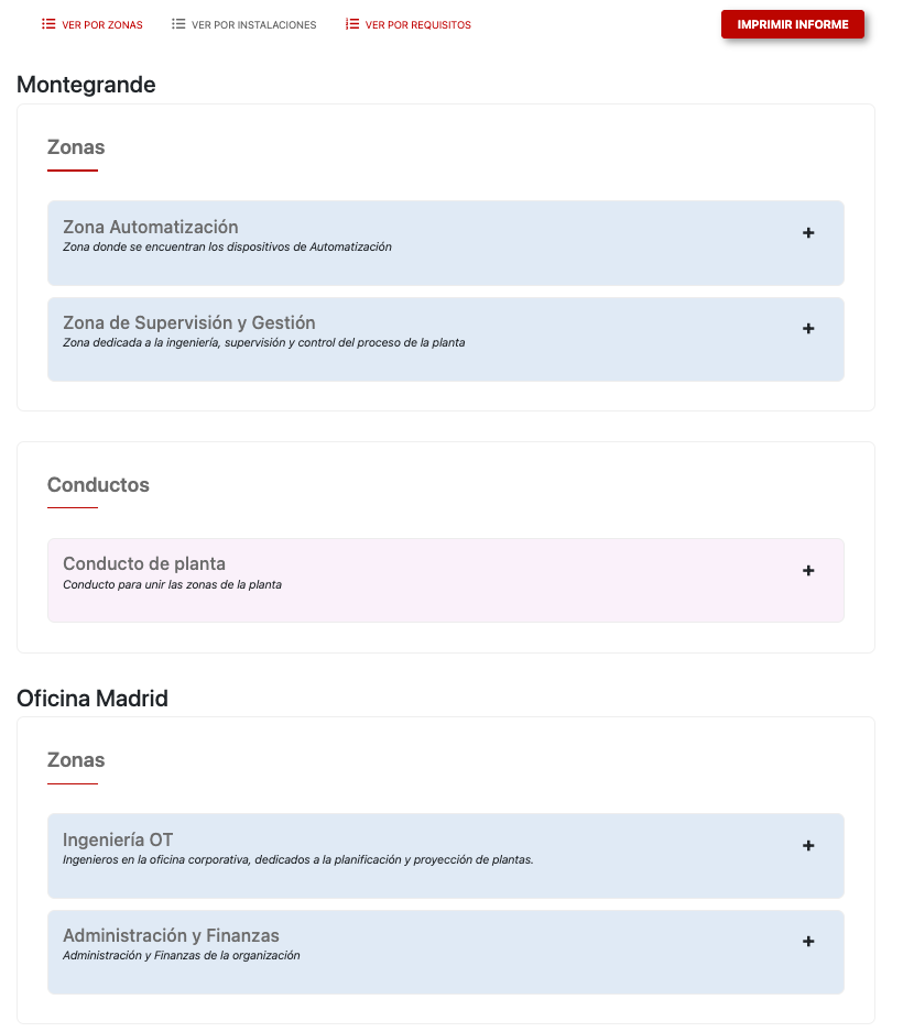
- “View by Requirements” designed to group from the fundamental requirements of ISA/IEC 62443, and in each subpoint of the requirement indicate which components it applies to (even displaying which zone or duct each one belongs to):
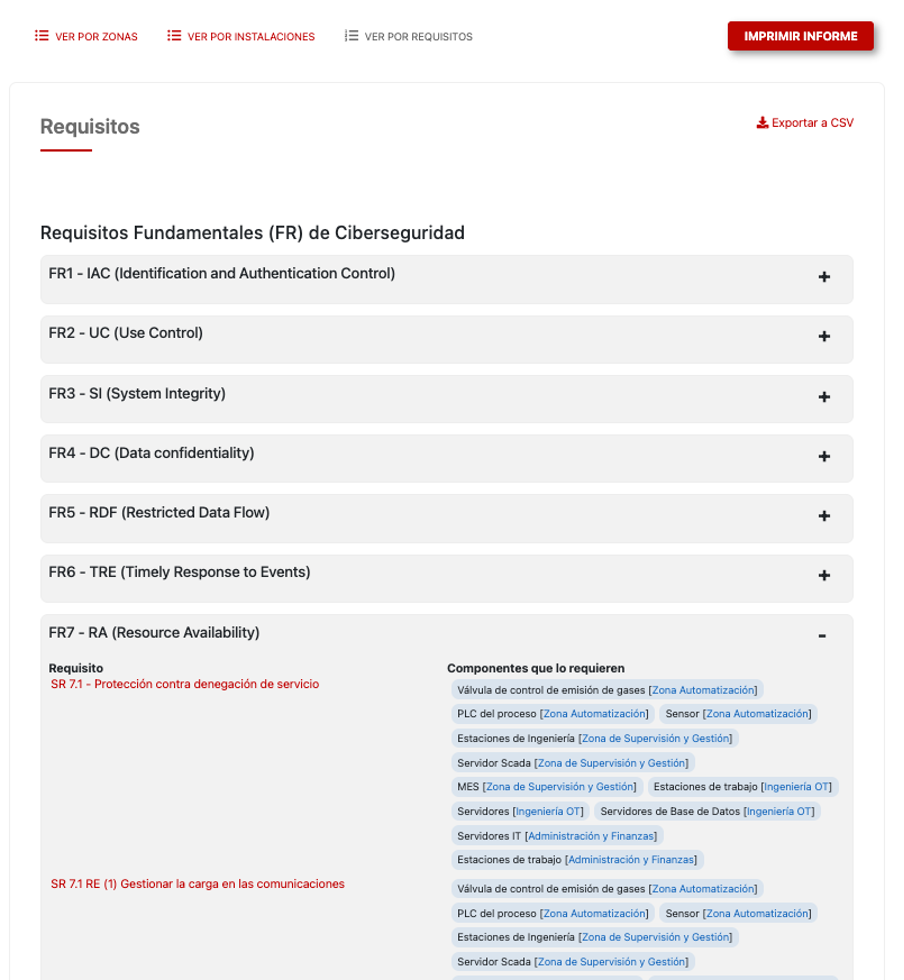
It is worth noting that in this last view, the option to export the information to a comma-separated file also appears, simply by clicking where it says «Export to CSV»
Linkage between RECIN and the Active Supplier Catalog
In any of the aforementioned views, each of the fundamental requirements is a hyperlink that connects us to another of the Industrial Cybersecurity Center (CCI) platforms, in this case to the «Active Catalog of Industrial Cybersecurity Suppliers» platform. This platform, as its name indicates, is a catalog of services and solutions from cybersecurity providers who have identified their capabilities there in accordance with the ISA/IEC 62443 requirements. This allows you to search for a specific requirement, find out which providers offer a service or solution to address it, or search using other criteria, for example:
- What services and solutions does provider X offer?
- What requirements does service Y cover?
- For a specific country, what providers can I find?
- etc.
In summary, by clicking on any of the RECIN report requirements:

It will take us to the corresponding query in the «Active Catalog of Industrial Cybersecurity Suppliers» that will allow us to find which provider can provide a service that helps us meet this requirement: